VMWare HA Advanced Options
Hi, In this blog post,
. I am going to cover some of the advanced options can be configured at
HA cluster level. Which are not available direct to edit from the
cluster settings but can be added as the value in the HA advanced
options.
Isolation Response Time:-
By default, VMware HA has the isolation response timeout time is 15000 milliseconds Aka ,15 Seconds. Let’s say I want to avoid the restart of Virtual machines in the HA cluster because of temporary network fluctuation on my environment and i want to increase the isolation response timeout to 60000 milliseconds ( 60 seconds). The bellow is the steps to configure the isolation response time.
1. Right Click your HA cluster
2. Goto to advanced options of HA
3. Add the line “das.failuredetectiontime = 60000″
4. Click ok and isolation response time is now set to 60 seconds.
Additional Isolation Address: -
By default, VMWare HA use to ping default gateway as the isolation address if it stops receiving heartbeat.We can add an additional values in case if we are using redundant service console both belongs to different subnet.Let’s say we can add the default gateway of SC1 as first value and gateway of SC2 as the additional one using the below value
1. Right Click your HA cluster
2. Goto to advanced options of HA
3. Add the line “das.isolationaddress1 = 192.168.0.1″
4. Add the line “das.isolationaddress1 = 192.168.1.1″ as the additional isolation address
Changing Default Isolation Address:-
By default, VMWare HA uses default gateway as the isolation address incase if its stop receiving heartbeat. Let’s take an example, In your organization, Firewall policy is blocking the ICMP ping or your gateway address is not pingable. In that case, HA fells itself that host is isolated. This default isolation address can be changed using the below value.
1. Right Click your HA cluster
2. Goto to advanced options of HA
3. Add the line “das.usedefaultisolationaddress = False” to disable the usage of default gateway as isolation response address.
Configuring vMotion network to use for HA heartbeat usage:-
To configure the HA heartbeat to utilize the nic which is used for Vmotion network. By this value configured, HA heartbeat communication will be send via the nic which is used for vmotion communication.
1. Right Click your HA cluster
2. Goto to advanced options of HA
3. Add the line “das.allowVmotionNetworks = True”
Configuring retries for restart of Virtual Machines:-
When the ESX host is isolated and HA tries to restart the Virtual machine running on the isolated ESX host to the non-isolated ESS host in the HA cluster. By default, The retry value is 5. You can reduce the value of reties by using the below value
1. Right Click your HA cluster
2. Goto to advanced options of HA
3. Add the line “das.maxvmrestartcount = 2″ to set only 2 retry for the restart o the virtual machines
Ignore the Network redundant warning:-
We all may be come across the warnings in our HA cluster that ” No redundant network for the management network incase if we don’t have redundant service consoles. To vanish the warnings to appear due to non-redundant service console in cluster, configure the below value to TRUE.
1. Right Click your HA cluster
2. Goto to advanced options of HA
3. Add the line “das.bypassNetCompatCheck = TRUE ” to vanish the warnings from the HA Cluster.
Configuring Manual HA Slot Size:-
By default, HA slot size is determined by the Virtual machine Highest CPU and memory reservation. If no reservation is specified at the VM level, default slot size of 256 MHZ for CPU and 0 MB + memory overhead for ram will be taken as slot size. We can control the HA slot size manually by using the following values.
There are 4 options we can configure at HA advanced options related to slot size
das.slotMemInMB – Maximum Bound value for HA memory slot size
das.slotCpuInMHz – Maximum Bound value for HA CPU slot Size
das.vmMemoryMinMB – Minimum Bound value for HA memory slot size
das.vmCpuMinMHz – Minimum Bound value for HA CPU slot size
Changing HA heartbeat interval:-
By default, HA heart beat interval is 1000 milliseconds i.e 1 seconds. primary HA node will send heartbeat to other primary and secondary and secondary nodes will only send to primary node every 1 seconds. this value can be changed using the following option.
1. Right Click your HA cluster
2. Goto to advanced options of HA
3 Add the line “das.failuredetectioninterval = 3000″ for heart beat to occur every 3 seconds
Changing default VM shutdown timeout:-
By default, HA waits for 300 seconds for the VM to be shutdown if the isolation response of the virtual machine is set as “shutdown” before it performs the virtual machine power off. this value can be changed using the following values.
1. Right Click your HA cluster
2. Goto to advanced options of HA
3 Add the line “das.isolationShutdownTimeout = 500″ to change it to 500 seconds
Thanks for Reading.!!!!!
http://www.vmwarearena.com/2012/07/vmware-ha-advanced-options.html
By default, VMware HA has the isolation response timeout time is 15000 milliseconds Aka ,15 Seconds. Let’s say I want to avoid the restart of Virtual machines in the HA cluster because of temporary network fluctuation on my environment and i want to increase the isolation response timeout to 60000 milliseconds ( 60 seconds). The bellow is the steps to configure the isolation response time.
1. Right Click your HA cluster
2. Goto to advanced options of HA
3. Add the line “das.failuredetectiontime = 60000″
4. Click ok and isolation response time is now set to 60 seconds.
Additional Isolation Address: -
By default, VMWare HA use to ping default gateway as the isolation address if it stops receiving heartbeat.We can add an additional values in case if we are using redundant service console both belongs to different subnet.Let’s say we can add the default gateway of SC1 as first value and gateway of SC2 as the additional one using the below value
1. Right Click your HA cluster
2. Goto to advanced options of HA
3. Add the line “das.isolationaddress1 = 192.168.0.1″
4. Add the line “das.isolationaddress1 = 192.168.1.1″ as the additional isolation address
Changing Default Isolation Address:-
By default, VMWare HA uses default gateway as the isolation address incase if its stop receiving heartbeat. Let’s take an example, In your organization, Firewall policy is blocking the ICMP ping or your gateway address is not pingable. In that case, HA fells itself that host is isolated. This default isolation address can be changed using the below value.
1. Right Click your HA cluster
2. Goto to advanced options of HA
3. Add the line “das.usedefaultisolationaddress = False” to disable the usage of default gateway as isolation response address.
Configuring vMotion network to use for HA heartbeat usage:-
To configure the HA heartbeat to utilize the nic which is used for Vmotion network. By this value configured, HA heartbeat communication will be send via the nic which is used for vmotion communication.
1. Right Click your HA cluster
2. Goto to advanced options of HA
3. Add the line “das.allowVmotionNetworks = True”
Configuring retries for restart of Virtual Machines:-
When the ESX host is isolated and HA tries to restart the Virtual machine running on the isolated ESX host to the non-isolated ESS host in the HA cluster. By default, The retry value is 5. You can reduce the value of reties by using the below value
1. Right Click your HA cluster
2. Goto to advanced options of HA
3. Add the line “das.maxvmrestartcount = 2″ to set only 2 retry for the restart o the virtual machines
Ignore the Network redundant warning:-
We all may be come across the warnings in our HA cluster that ” No redundant network for the management network incase if we don’t have redundant service consoles. To vanish the warnings to appear due to non-redundant service console in cluster, configure the below value to TRUE.
1. Right Click your HA cluster
2. Goto to advanced options of HA
3. Add the line “das.bypassNetCompatCheck = TRUE ” to vanish the warnings from the HA Cluster.
Configuring Manual HA Slot Size:-
By default, HA slot size is determined by the Virtual machine Highest CPU and memory reservation. If no reservation is specified at the VM level, default slot size of 256 MHZ for CPU and 0 MB + memory overhead for ram will be taken as slot size. We can control the HA slot size manually by using the following values.
There are 4 options we can configure at HA advanced options related to slot size
das.slotMemInMB – Maximum Bound value for HA memory slot size
das.slotCpuInMHz – Maximum Bound value for HA CPU slot Size
das.vmMemoryMinMB – Minimum Bound value for HA memory slot size
das.vmCpuMinMHz – Minimum Bound value for HA CPU slot size
Changing HA heartbeat interval:-
By default, HA heart beat interval is 1000 milliseconds i.e 1 seconds. primary HA node will send heartbeat to other primary and secondary and secondary nodes will only send to primary node every 1 seconds. this value can be changed using the following option.
1. Right Click your HA cluster
2. Goto to advanced options of HA
3 Add the line “das.failuredetectioninterval = 3000″ for heart beat to occur every 3 seconds
Changing default VM shutdown timeout:-
By default, HA waits for 300 seconds for the VM to be shutdown if the isolation response of the virtual machine is set as “shutdown” before it performs the virtual machine power off. this value can be changed using the following values.
1. Right Click your HA cluster
2. Goto to advanced options of HA
3 Add the line “das.isolationShutdownTimeout = 500″ to change it to 500 seconds
Thanks for Reading.!!!!!
http://www.vmwarearena.com/2012/07/vmware-ha-advanced-options.html





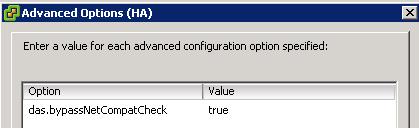



ไม่มีความคิดเห็น:
แสดงความคิดเห็น